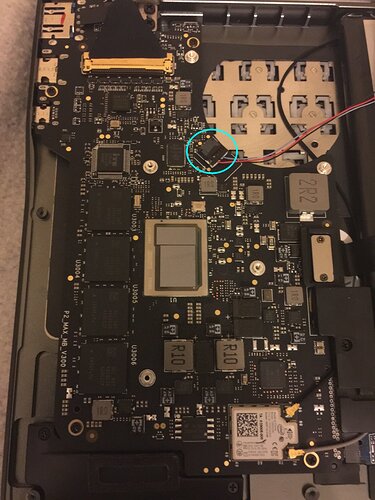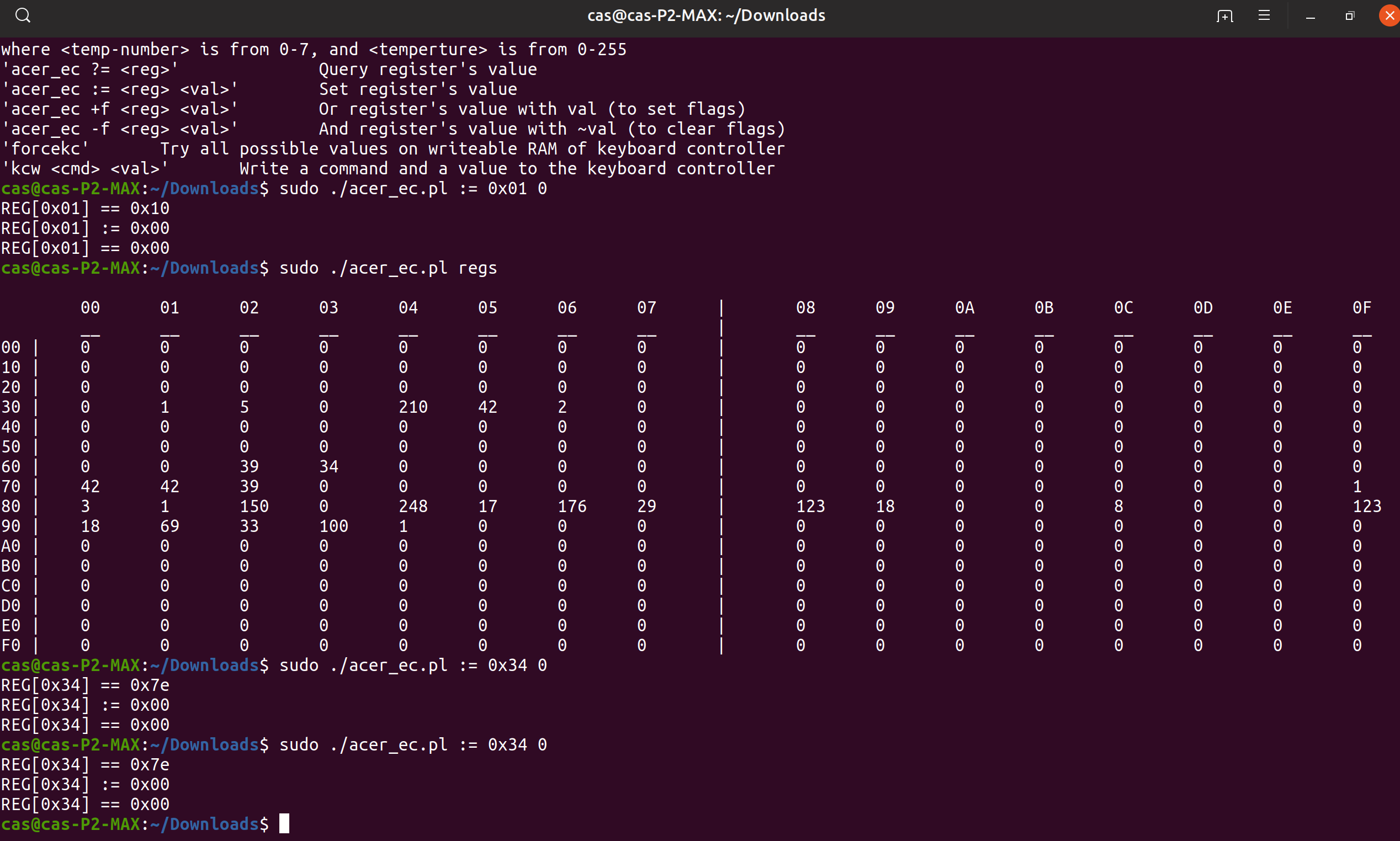I feel that its safer to wait for the BIOS update with an option for dynamic fan control based on CPU’s temperature.
I was just wondering hypothetically. I just thought if I unplug the two pin connector the cpu should throttle down and I could monitor temp using hwinfo64 - maybe I will try this later for a short time And report back.
Can you please take some pictures with good details where the fan can be unconnected?
Just a quick update. I’d run out of Isopropyl Alcohol, I should get this tomorrow all being well. I’ll then repaste the CPU and i’ll look at disconnecting the fan and having some observations for a short period to see temps etc I’ll either write it up late tomorrow evening (around this time) or the following day.
thanks.
I’ll try and compare temps and screenshot in both Windows and Ubuntu Mate 19.10 (alpha). Time permitting.
Thanks.
UPDATE: Unfortunately it doesn’t look like the fan two pin connector is removable. I thought it looked like a removable standard laptop connector fan in pictures which you can usually flick out carefully with a precision flat head.
NB: There is a possibility it is removable and I’m not brave enough but it didn’t come easily for me and on closer inspection it looks like the wires are on the white connector which are glued or soldered into the black surrounding block which is on the motherboard.
Sorry.
@casainho - As promised picture. (This was after I had cleaned the paste off with IPA)
You can actually see a tone change on the picture towards the two wires encircled - I think its glue but I didn’t want to mess.
Excactly the same behaviour, Fan stays off for a little while after resuming from standby, and then as soon as cpu temp hits 35, the fan switches on and won’t turn off anymore.
I guess if we would have the option of setting the threshold temp for fan activity, problems would be solved. My desktop bios has this nice option to set fan speed curves vs cpu temp. That is what the bios of the P2 needs as well…!
Thanks @Milly it’s good to know your getting the same results. Thanks.
For me the fan kicks in as soon as the Windows logs in, and I don’t need to open any browser or application for the fan to kick in. I have kept the Fan in Quiet mode in BIOS though. They have to tweak further to set the fan trigger value for a higher CPU temperature.
If you just have a browser open with one or two tabs and an explorer window running and close the lid to sleep and come back to it over an hour later open the lid are you saying the fan is spinning straight away at passcode prompt?
My settings:
Bios v0.23
Bios settings “Silent mode” “energy saving”
CPU Max State 60% (advanced power management settings) on battery and mains AC
Yes the fan is spinning just immediately after the Windows logs in. This is even without any browser or apps being opened. But the fan is quiet and not too fast.
Even on cold boot the fan kicks in just before the login into Windows a while after GPD Logo flashes on the screen. However the fan spins on low speed and is quiet.
My settings: BIOS v 0.23/ Fan in Quiet Mode with Energy Saving/ Windows Battery Saver On
Hey, compare your photos and the photos from Liliputing review. In their photos clearly visible that fan has a connector, and I believe the fan is of a different color as well. It’s possible that they’ve made the whole thing cheaper by using a lower qualify fans in production.
When I was repasting (with my production model), I was able to disconnect the newer connector posted by @petem . It appears they sprayed or painted on some sort of circuit board sealant/covering over the connector which gives it the appearance that it’s not removable, but it definitely was in my case.
Since the fan wires are more or less big, maybe we can cut them and try to make a fan emulator in hardware, to trick the main board to think that the fan is running while it is not??
“3 wire fans can be controlled using basic PWM. The circuit in the fan detects when the magnet in the motor passes a sensor, and each time it pulls the sense wire to 0V. If you connect a ~10K resistor between this wire and 5V, the wire will be at 5V when the magnet is not detected, so you see a square wave. The frequency of the output is twice the speed of the fan.”
I just received my P2 MAX and the FAN is to much LOUD and ALWAYS ON 


I remember some years ago to have the same issue with Acer netbook and we could control fan using the Embedded Control registers: GitHub - RayfenWindspear/perl-acpi-fanspeed: Control your ACPI system fan curve in unix environments by writing to your Embedded Controller registers
On a quick test I found a register that if I write the 0 value, the fan stops for about 6 seconds and then starts again, see here a screenshot – and yes, I am on Linux:
I think we need to understand the value of each of that registers, by writing to them and see what happens… and I guess one of them is the fan speed value.
This command is nice to keep showing the update of the registers and also highlight the differences changes: sudo watch -n 1 -d ‘./acer_ec.pl regs’
Running this command calls every 1 second, the write of 0 to reg 0x34 and the fan stops (??):
while true; do sudo ./acer_ec.pl := 0x34 0; sleep 1; done
By the way, I am running latest BIOS v0.24.
Good find @casainho 
@casainho Oh wow, I need to try it on Windows. Thank you!
Write only once, the fan goes very slow:
sudo ./acer_ec.pl := 0x31 0xff
Do you guys know what should be the max temperature??
Because now we can make automatic the fan speed:
read reg 0x70 is the temperature value to control
reg 0x31 f1 // disable fan
reg 0x31 f8 // enable slowest fan
reg 0x31 ff // enable slow fan
reg 0x31 fa // enable medium fan
reg 0x31 fb // enable fast fan
I think it’s not a good idea to allow the CPU go well over 80. 85 is probably borderline. Intel chips generally start to throttle after 90, but depends on specs. P2 non-max kicks up the fan (even when disabled) if temp goes above 80.
I’m using this utility on Windows that is a part of “NoteBook FanControl” project
They also have a build for Linux, but it involves installing mono. For some reason my values are different from yours:
ec-probe write 0x31 0xfe // disable fan
ec-probe write 0x31 0xf1 // fastest fan (f2 also)
ec-probe write 0x31 0xf3 // slow fan
ec-probe write 0x31 0xf5 // even slower fan
ec-probe write 0x31 0xf7 // medium fan
ec-probe write 0x31 0xf8 // fast fan
Replacing Fs with As generally gives less fluctuations (with Fs on some values you need to repeatedly write to the register every second to keep the speed) and stays longer.
It also has “dump” option that shows that register 0x32 changes along with 0x31 for some cases.
This is super cool! It’s really easy to turn the fan on and off, or set it to the lowest speed when it’s not bothering anymore. Thank you very much!
The only thing remains to somehow automate it, to be able to spin up when overheating, though it’s possible even now (it’s just we don’t really understand why the values are different and why there isn’t a gradual speed increase with increasing values).